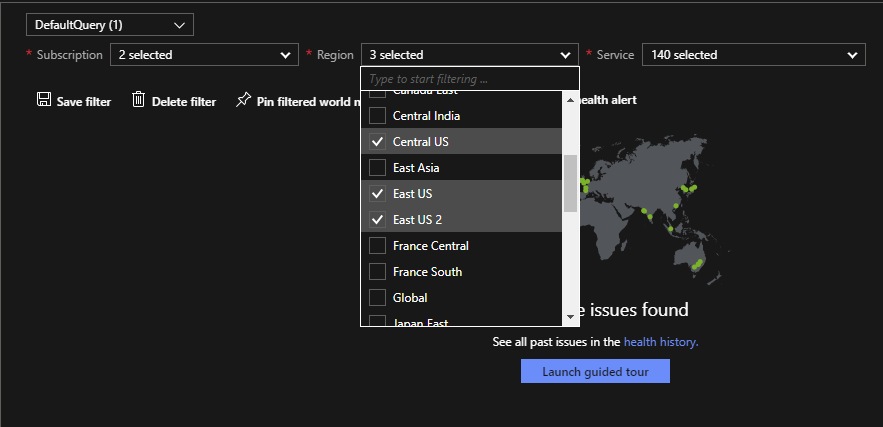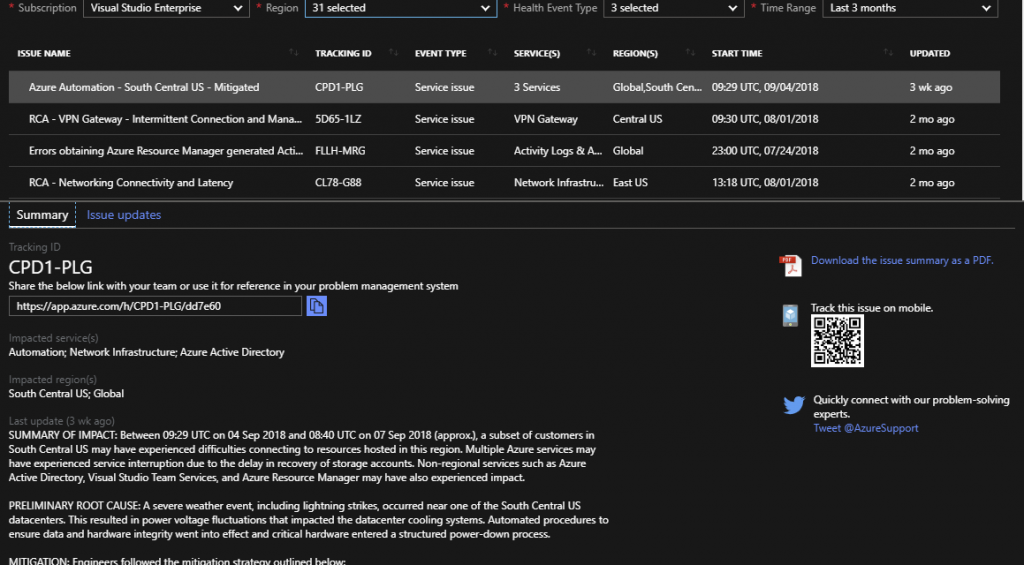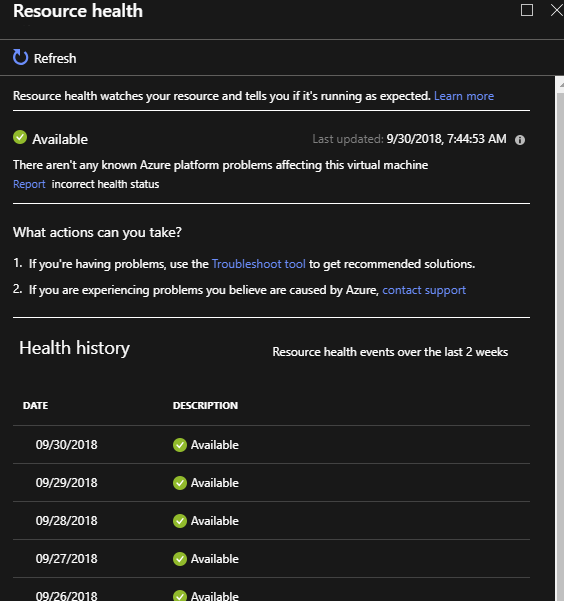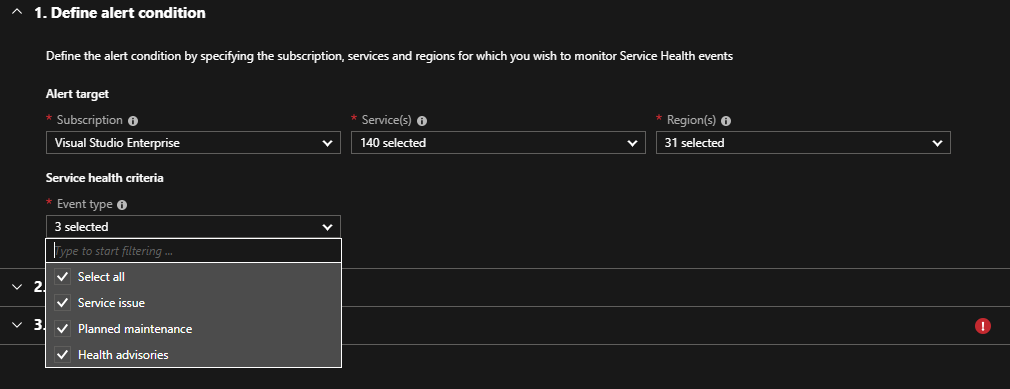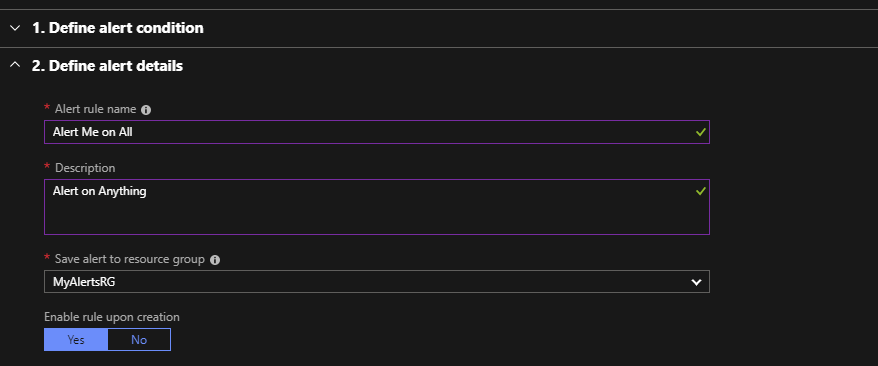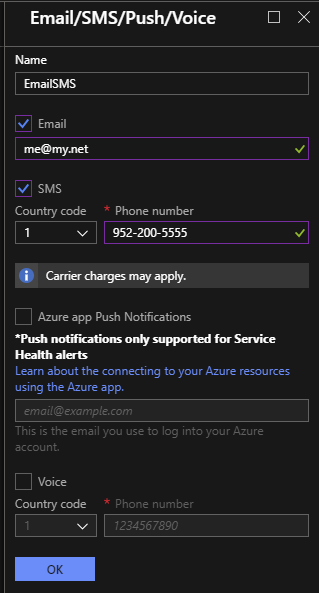I recently returned from Microsoft Ignite with a lot of information to share. Top of the list is Azure Service Health. If you are not familiar with Azure Service Health, keep reading. It’s a simple service that is incredibly important to managing your Azure Environment.
I recently returned from Microsoft Ignite with a lot of information to share. Top of the list is Azure Service Health. If you are not familiar with Azure Service Health, keep reading. It’s a simple service that is incredibly important to managing your Azure Environment.
A link to a video version at the bottom of this post, or click here.
Azure Status
Before I get into Service health, I need to mention Azure Status. This page gives an overview of Azure status across all regions. The significant difference with Azure Status is that it’s publicly available. That makes it useful for support staff that may not have access to your subscription. It is also helpful for quick checks without having to log in to the Azure Portal. Azure Status can be found here.
Service Health
Azure Status is nice, but for more granular information targeting your subscriptions and alerting you need to use Azure Service Health. Azure Service Health allows you to track service issues, planned maintenance and health advisories.
Search for Service Health in the Azure dashboard to get started. Service Health has four sections, Active Events, History, Resource Health and Alerts. Active Events lists, as the name implies, events that are active. These fall under the category of current Service Issues, Planned Maintenance that may affect you and Health Advisories.
Active Events
Service Health Active Events can be filtered by subscription, Region and Services so you can focus only on areas of concern. Service Issues has a couple other options including the ability to save your query and pin a filtered service map to your dashboard for a quick view of real-time Service Health.
If I was a great blogger, I would show images of Planned Maintenance and Health Advisories. Unfortunately, there is no active maintenance or advisories on my subscriptions to show you (now that I think about it, that’s not unfortunate at all!) If there are planned maintenance or advisory notifications, the details will look similar to events in Health History I reference next.
History
Service Health History is where you can find historical Azure Service Health events. Below are the details of the great South Central US outage of ’18 that we will tell our grandchildren about someday. From this window you can share the link to the details, download a summary PDF, track with QR Code or tweet about it. There is also an Issue Update tab to follow along with the issues progress.
Resource Health
Azure Service Health gives you information about problems that affect a wide range of Azure Services, it would be helpful to see how that affects your services specifically. That’s what Resource Health is about. Select your subscription and Resource Type to see the impact of any Azure Service problems on your resources. Below is what the current status looks like for one of my services. FWIW, it would be convenient to select multiple, or all services. Having to select one at a time is kind of a pain.
Health Status in Resource Health will have one of the fallowing status:
- Available – It’s available
- Unavailable – It’s not available
- Non-platform events – triggered by user’s actions, not Microsoft’s fault
- Unknown – no information received for more than 10 minutes
- Degraded – Loss in performance, but still available
Historical Resource Health information can be found by clicking on the Resource. It also provides links to further troubleshoot issues and to contact support.
Health Alerts
So far this is great for monitoring current status and reporting on historical data, but odds are you won’t monitor this 24 x 7 and would rather be alert if there is an issue. That’s what Health Alerts are all about. This way, you get alerts if select services are affected by an outage. Below are the steps to setup an alert for email and SMS.
1. Create a Resource Group for alerts. This is not required. If you skip this step one will be created for you with a default name. I prefer to create one with a specific name first.
2. In Service Health, Health Alerts, select Create Service Health Alert.
3. Under Define Alert Condition, select the subscription, service and Region. Notice the select all option for Services and Regions, but not for subscription. If you have multiple subscriptions you will need to configure multiple alerts.
Select the type of event you want to be alerted on.
4. Give the alert a name, description and the resource group to save it in. Enable the rule upon creation.
6. Now we need to create an Action Group. An Action Group defines what action to take when an event is triggered and be reused in different Azure monitoring Services. Below we set up an Action Group from Service Health, they can also be created directly from Azure Monitor.
From Define Action Group, select New Action Group. Fill out the required information, selecting the same resource group as the previous steps.
Under Actions, enter EmailSMS or something similar in Action Name. A detail panel will appear. From here, select the Email and SMS check box and enter all relevant information such as email and phone number. Notice you can also add a push notification if you are using the Azure App on a smart phone and some regions can also receive a voice call.
7. Click OK a couple times to get back to the Create Rule blade. Click Create Alert Rule at the bottom to create and activate the rule.
Now your new alert should be listed under Health Alerts. You may need to move out and back into Health Alerts to refresh the blade.
Above I setup alerts for all services and regions. This could be noisy at times and may send alerts for services or regions where I don’t have services. It may be best to scope this down to only services and regions you use. In that case, however, remember to update the alert as new services or regions are added to your subscription.
That’s it. Now you are in the know on issues that may affect the health of your azure services.